Document Storage Configuration
If a new Table has been created, and Sharepoint document storage has not been enabled on the Table, the File Browser will prompt you to enable document storage.
When document storage is not enabled, the File Browser component's Command Bar will be greyed-out, and the main display area will have the following message:
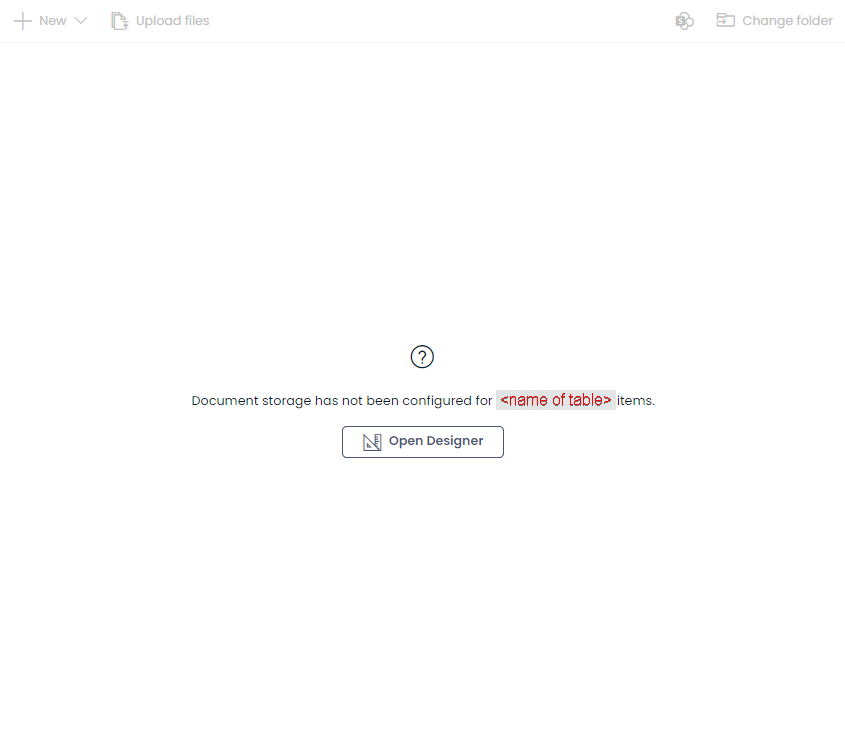
Caution
Configuring file storage on a Table will cause Sharepoint to build a hierarchy of folders to accommodate any files uploaded to that Table's items. This can have the unintended consequence of creating clutter in the Sharepoint folder if not configured correctly.
Ensure you speak with your System Administrator before setting up Document Storage.
- You can learn about Configuring File Storage as a Keyper here.